Scan QR code to deposit
Withdrawal Request
Fixing Netflix Login Errors Incorrect Password or Technical Issues

If you can log in on one device but not on another using the same email or phone number and password, there may be an issue with your device or network.
Fixing Netflix Incorrect Password Errors on TV
These steps will help resolve login issues on smart TVs and devices connected to TVs, including streaming devices, media players, set-top boxes, Apple TV, and gaming consoles like Xbox or PlayStation.
Method 1: Log In Using Your Phone
1. On your TV, open Netflix and select “Sign In.”
2. On your phone or tablet, open the camera app and scan the QR code on your TV screen.
*Note: If you don’t see a QR code, use the remote to sign in.*
3. Tap the link that appears. If no link appears, open a web browser and go to netflix.com/tv8.
4. Follow the instructions on your phone or tablet to log in to Netflix on your TV.
Method 2: Log In Using Your Computer
1. On your TV, open Netflix and select “Sign In.”
2. Your TV will display an 8-digit login code.
*Note: If you don’t see a login code, use the remote to sign in.*
3. On your computer, open a web browser and go to netflix.com/tv8.
4. Enter the code displayed on your TV, then click “Continue.”
5. If prompted, sign in to your Netflix account and click “Start Watching.”
6. Your TV will be signed into Netflix.
Method 3: Restart Your Device
1. Unplug the device.
2. Press the power button on the device once and wait for 1 minute, or unplug for 3 minutes.
3. Plug the device back in.
4. Turn on the device and try Netflix again.
Method 4: Reset the Network
1. Turn off your device, then unplug the modem and router.
2. After 30 seconds, plug the modem and router back in.
3. Wait 1 minute, then turn the device back on.
4. Try Netflix again.
*Note: Some devices, modems, and routers may take longer to reconnect to the Internet.*
Fixing Netflix Incorrect Password Errors on Phone or Tablet
Clear Netflix App Data
1. Go to the device’s home screen or app list.
2. Press and hold the Netflix app, then tap “App info.”
3. Tap “Storage & Cache” > “Clear Storage” > “OK.”
4. Try Netflix again.
Switch Network IP on 4G
If using 4G, enable airplane mode and then disable it to get a new IP address, then try logging in again.
Reset WiFi Network
1. Turn off your device, then unplug the modem and router.
2. After 30 seconds, plug the modem and router back in.
3. Wait 1 minute, then turn the device back on.
4. Try Netflix again.
*Note: Some devices, modems, and routers may take longer to reconnect to the Internet.*
Fixing Netflix Incorrect Password Errors on Web Browser
Clear Netflix Cookies
1. Go to netflix.com/clearcookies. This will log you out of your account.
2. Click “Sign In” and enter your Netflix email and password.
3. Try Netflix again.
Enable Cookies in Your Browser
- Chrome:
1. In the top-right corner, click the Menu icon and select “Settings.”
2. On the left, click “Privacy and security.”
3. Click “Third-party cookies.”
4. Make sure “Allow third-party cookies” is enabled.
- Microsoft Edge:
1. In the top-right corner, click “Settings and more.”
2. Click “Settings.”
3. Click “Cookies and site permissions.”
4. Click “Manage and delete cookies and site data.”
5. Ensure “Allow sites to save and read cookie data (recommended)” is enabled.
- Firefox:
1. In the top-right corner, click the Menu icon, then “Settings.”
2. On the left, click “Privacy & Security.”
3. Scroll to “History.” Next to “Firefox will,” select “Remember history,” then click “Restart Firefox now.”
- Opera:
1. Click the Menu in the top-left corner.
2. Select “Settings.”
3. Scroll down to “Cookies.”
4. Ensure “Allow local data to be set (recommended)” is selected.
5. Close the Settings tab to save.
- Safari:
1. In the top-left corner, click “Safari.”
2. Click “Settings,” then “Advanced.”
3. Ensure “Block all cookies” is unchecked.
4. Close the window, then try Netflix again.
Login Without Password
1. On the Netflix login screen, select “Use a sign-in code.”
2. Enter your email and click “Send sign-in code.”
3. Open your email and enter the code that Netflix sent.
These steps should help you resolve Netflix login issues. Enjoy your movies!

Enjoyed the post?
If so, consider supporting the author by donating if you found the content helpful.
Related Posts

Guide to Login and Activate Device to Protect Your Telegram Account

Telegram Boost - Definition, Benefits, Usage, and How to Buy


Support the Author
Reply








Comment
Your comment will be reviewed before it is posted. Please write comments in Vietnamese with proper diacritics.